Enrich your CSV with gender, age and nationality
-
Upload Upload the CSV file you want to enrich
-
Configure Choose what columns you want added
-
Get coffee Take a short break while we're processing
-
Download Your file is ready to download
How it works
Our CSV tool allows you to upload a CSV file with rows of individuals and enrich it with gender, age and nationality based on names.
Prepare your file
Your CSV file should contain headers in the first row. These will be used to configure which columns the tool should look in. The file also needs to be comma-seperated and be under 10MB in size.
Upload your file
To upload your file and start the tool, simply drag your CSV file to drop area above or click the Upload a file button.
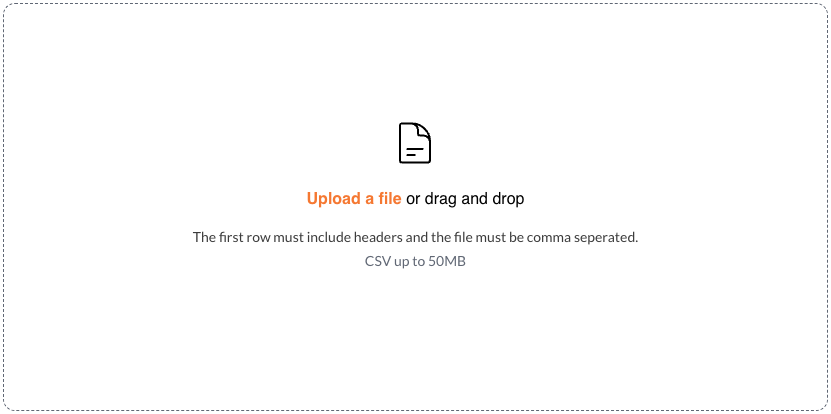
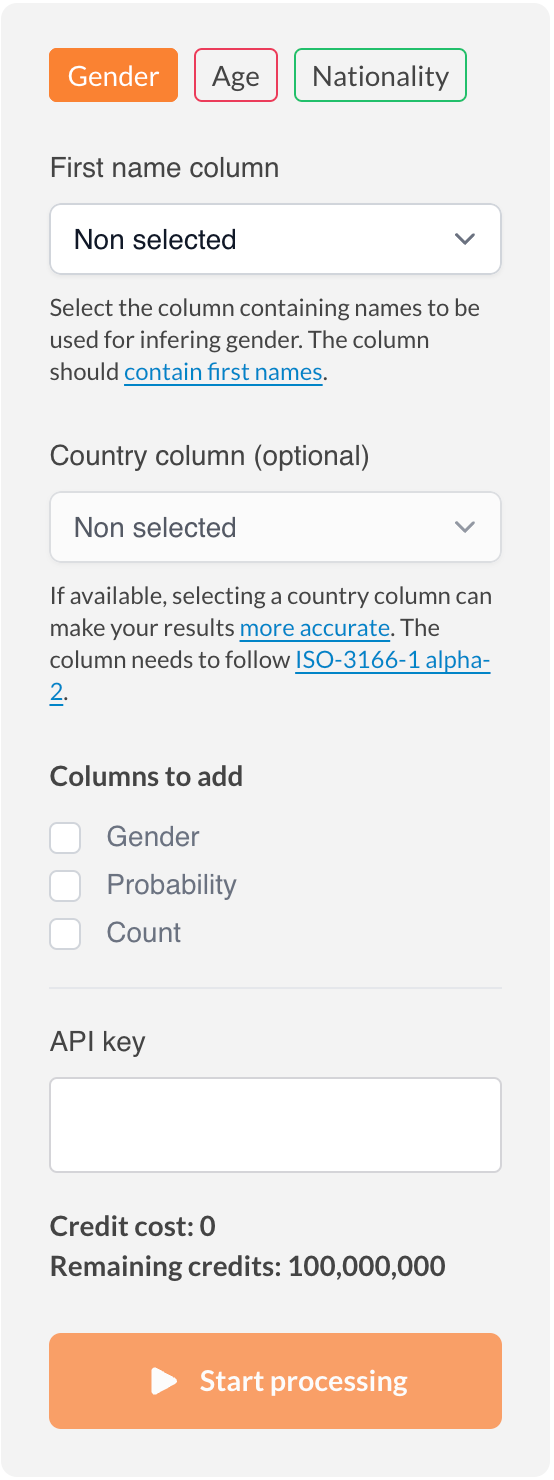
Configuration
After uploading your file, you'll see a preview of the first 10 rows that will update as you make configuration changes. To the right you'll see the configuration panel. When you're done with the configuration below and feel happy about your preview, click Start processing . As soon as the file is ready, you'll be provided with a link to download it.
Add gender classification
-
Make sure that the Gender tab is selected at the top of the configuration panel.
-
In the option First name column , select the column in your CSV file that holds first names.
-
(Optional) In the option Country column select a column holding country codes. This will make your predictions more accurate .
-
Lastly, select the columns you want added. See the meaning of each in the list below.
Available parameters
-
gender
-
Whether the predicted gender is male or female.
-
probability
-
The certainty with which the gender was predicted.
-
count
-
The amount of datapoints examined for the prediction.
Add age estimation
-
Make sure that the Age tab is selected at the top of the configuration panel.
-
In the option First name column , select the column in your CSV file that holds first names.
-
(Optional) In the option Country column select a column holding country codes. This will make your predictions more accurate .
-
Lastly, select the columns you want added. See the meaning of each in the list below.
Available parameters
-
age
-
The estimated age of the person.
-
count
-
The amount of datapoints examined for the prediction.
Add nationality prediction
-
Make sure that the Nationality tab is selected at the top of the configuration panel.
-
In the option Last name column , select the column in your CSV file that holds last names.
-
In the option Show top N countries , you can configure how many of the most likely countries you want added to your file.
-
Lastly, select the columns you want added. See the meaning of each in the list below.
Available parameters
-
Country
-
A list of the most likely countries
-
country
-
The ISO code of the country
-
probability
-
The predicted accuracy of the country
-
count
-
The amount of datapoints examined for the prediction.
Adding an API key
If you are subscribing to a paid plan, you need to grap your API key from your account page and paste it into the API key field. In case you're not on a paid plan, you can still process 100 names/day by leaving the field empty.